Werbefrei,
für immer!
3PAR Certificate renewal
Wenn das Zertifikat der 3PAR abgelaufen ist, muss es erneuert werden
Das Zertifikat kann ohne Downtime erneuert werden…
- SSH auf die 3PAR und Anmeldung mit Admin Account
- das aktuelle Zertifikat anzeigen mit
showcert
- Neues Zertifikat mit einer Laufzeit von 10 Jahren erstellen mit
createcert unified-server -selfsigned -keysize 2048 -days 3650
- Erneute Prüfung des neuen Zertifikats mit
showcert - Nicht vergessen! Jetzt muss das neue Zertifikat noch am Service Processor akzeptiert werden!




Sollte das fehlschlagen, das System einfach von der Servide Console entfernen und als „Already Initialized System“, unter Verwendung der 3PAR Management IP und der Admin Anmeldedaten wieder hinzufügen. Das kann ohne Probleme im laufenden Betrieb erfolgen…


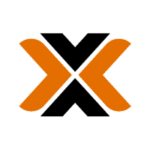
[…] der neuen vSphere Version auszuschließen. Das verlief relativ straight, sieht man mal von einem abgelaufenen SSL Zertifikat, auf einer der beiden Appliances […]
Vielen Dank dafür, hat sehr geholfen. Bei uns wurde automatisch ein Case bei HPE aufgemacht und wir haben folgende Anleitung bekommen, falls der letzte Fall eintritt wie von dir beschrieben.
HPE InfoSight has detected that HPE 3PAR StoreServ needs to be removed and re-added to its associated Service Processor to apply a new certificate. This action is important to ensure proper log collection from the array.
Resolution:
1. Login to the associated SP of the identified array.
2. Remove the array from the SP, and re-add the array to the SP. This action should apply a new certificate.
I. Remove system (InServ) from the 3PAR Service Console
1. Logon to 3PAR Service Console as admin. The Service Processor Overview screen appears.
2. Click Actions and select Remove System. The remove system dialogue appears.
3. Click Remove and check the box stating „I have read and understood all the implications“.
4. Click Yes, Remove. You can view the progress of the removal task on the Activity page.
Once the system is removed, re-add the system to the 3PAR Service Console using the Add system button.
II. Add system (InServ) to the 3PAR Service Console
1. Click Add System button. The system add form appears.
2. Select Add an initialized StoreServ and complete requested information and click Connect button (If using default logon type user “3paradm” and default password “3pardata”).
3. Complete form and check Accept and cache security certificate.
4. Monitor process for Setup Complete and logout.
3. If, when re-adding the array to the SP, there is an error about an expired array cert, do the following:
a. login to the array with 3paradm, and get to the cli% prompt
b. issue a ’showcert‘ command, and obtain the CN string. i.e. „HP 3PAR HP_3PAR 7450c 1698521“
c. if the cert is expired, you can generate a new cert with the below command, using the CN string from the ’showcert‘ command ‚
Example:
FC7450 cli% createcert unified-server -selfsigned -CN „HP 3PAR HP_3PAR 7450c 1698521“
The following services will be restarted if currently running:
cim: manages communications with SMI-S clients
wsapi: Web Services API server
Continue creating self-signed certificate (yes/no)?
4. Once the array is re-added, the EVENT log file will now be phoned home as it should be.
NOTE: do not wait for an updated notify file, as it is indeterminate for when this will occur.
5. Ensure the SP has been upgraded to the latest version, as this issue will be fixed in a future release of SP 5.x
Danke Tom für Dein Update!